Description
- 【Dual Mode】Bluetooth & RF 2.4GHz modes.turn on the keyboard,press the “Mode”button ,you can switch the keyboard wireless connection mode easily between bluetooth and RF 2.4Ghz mode.
- 【2-Colors Backlight】Wireless 2-Colors Backlight keyboard in Blue and Green colors for a darkness input,please note that this keyboard have not red color .
- 【System Compatibility】this wireless backlit keyboard with bluetooth and RF 2.4Ghz mode could work with Android TV BOX ,Tablets,Smart TV ,PC ,Android ,Windows ,Mac OS(some media function could not work on Mac OS),
- 【Big Trackpad】First big size trackpad with sensetive Multi-point function Touch keyboard ,Zoom in /out with two fingers.
- 【Multi-Media Functions】Green colors Multi Media buttons as shortcut keys ,wireless connection keyboard.Please note that the Samsung newest smart TV doesn’t support all the functions of the standard keyboard and mouse.
- 【Warranty Term】12-month warranty .Any problem during use ,send message to support team to help you solve the problems






Dual mode 2.4G and BT four indicators
Four indicators(from left to right)
press the “Mode”button ,you can switch the keyboard wireless connection mode easily between bluetooth and RF 2.4Ghz mode.
1.2.4Ghz RF Mode
2.Bluetooth Mode
3.Caps Lock
4.Charge

USB Extension cable and USB Receiver
Location of the USB Extension cable and USB Receiver
USB Receiver Location The USB Receiver locates the back bottom . Open the back case ,you will find the USB receiver and the Recharge Cable together.

Features 2 in 1 2.4GHz Multi function multimedia 83 keys wireless keyboard with touchpad combo. Rii RT518S Dual-mode Bluetooth & 2.4GHz RF Keyboard ,with two connection methods .Before connection ,you could read the manual and Quick Guide,turn on the keyboard ,press the “Mode” button ,to switch the bluetooth or RF 2.4GHz mode .
2-Colors Backlight Control 1.The Bulb button at the rigth bottom side as the Backlight control button 2. Backlight colors: Green,Blue.
Trackpad Operation 1.Single finger click: Left Mouse 2.Two fingles click: Right Mouse 3.Two fingles slide up and down :Scroll ;
Rechargeable Wireless Keyboard Built-in Rechargeable keyboard .Once recharge last about 2 weeks.
Repair Method Bluetooth installation: 1.Turn on the keyboard,press the “FN+F1” keys ,to switch into the keyboard bluetooth mode ,then press the “Mode” key,and the Bluetooth indicator will be flickering. 2.To pair with your device ,open the bluetooth function on your device ,select K18S keyboard click on the connection.then “K18S keyboard” will appear in the paired devices,the Bluetooth indicator will be ON ,it means the keyboard has paired with your device ,then you can use the keyboard ,you can switch the wireless connection mode easily between 2.4G and Bluetooth by pressing the 2.4G or Bluetooth key .
2.4G installation 1.Open the cover ,take out the receiver from the battery compartment . 2.Open the power switch . 3.Insert the USB receiver into the USB port of your device ,the driver will be installed automatically . 4.Press “Mode”key,switch the keyboard to 2.4G mode ,the 2.4G indicator(green) will be ON, then you can use the keyboard .






 Chargers
Chargers












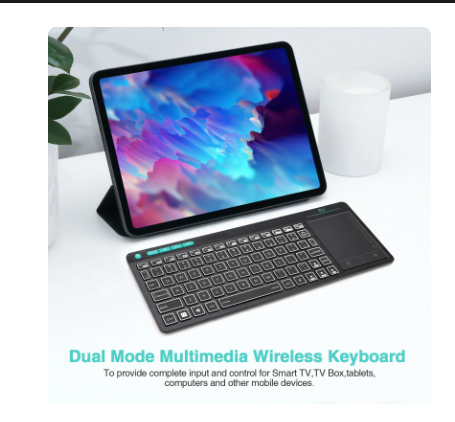



Reviews
Clear filtersThere are no reviews yet.